Disclaimer: Please ensure you’ve got a full backup of your environment and a recovery plan before attempting the following procedure…as always!
This blogpost covers the steps necessary to prepare Cloud Service Automation 4.6, HPE’s cloud service broker, for integration with Helion OpenStack 2.0 – or any OpenStack for that matter. The user must have administrative access to the CSA 4.6 platform.
You also need to have a HP Live Network (HPLN) account with the appropriate privileges.
Procedure
Navigate to the HP Live Network from the CSA server and download the following two items:
Extract both the CSA Content Installer and the OpenStack Capsules to a known directory.
Open up a DOS command window and navigate to this directory.
Verify the version of the content installer by running the following command –
java -jar CapsuleInstaller.jar -version
It should be at least 4.0.
Launch the installer –
java -jar CapsuleInstaller.jar
As my environment has CSA and Operations Orchestration (HP OO) installed on the same server I selected the option above to install the content for both applications.
Browse to the extracted OpenStack Capsule and select next.
Select OK
Accept the EULA and Select Next
Enter the appropriate account details for you environment and click Authenticate
Once Authentication is successful select OK
Select ALL check boxes and then select Next
Check all your backups are in order!
Select Install
……..
Verify that everything has been reported as installed successfully.
Select Next
Select Finish
And that’s all there is to it!
You now have the content loaded into both CSA and OO that facilitates simple integration with Helion OpenStack 2.0.
Coming soon…HOS 2.0 and CSA 4.6 Integration…








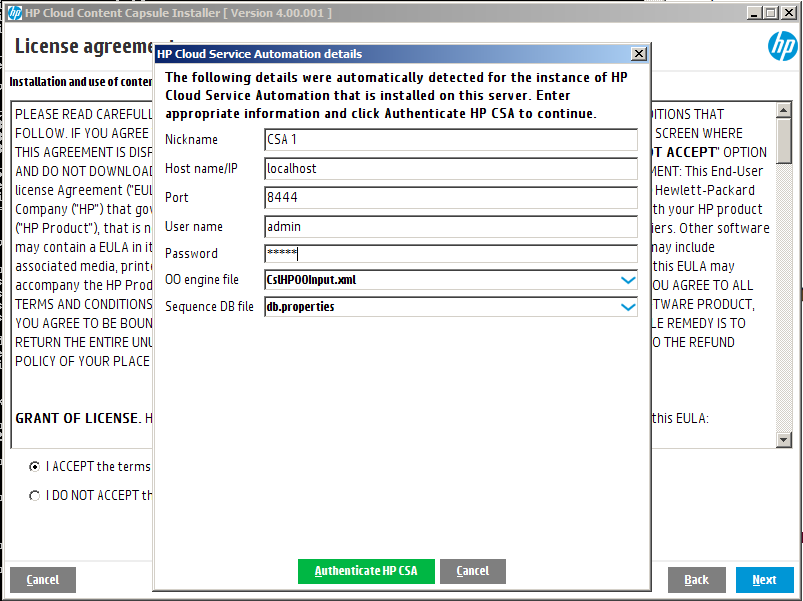








Leave a comment